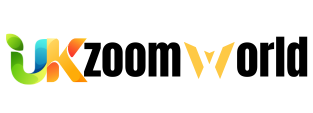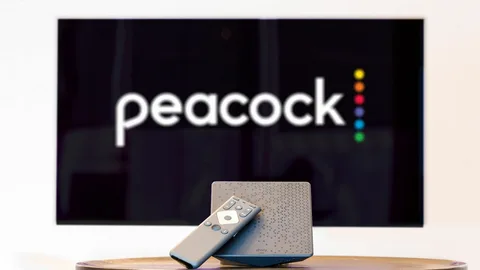Peacock, NBCUniversal’s streaming service, offers a variety of TV shows, movies, live sports, and original content. However, if you no longer wish to continue your subscription—whether to save money, switch services, or reduce unused subscriptions—you may want to cancel or downgrade your plan.
This guide provides step-by-step instructions on how to cancel your Peacock subscription and how to downgrade from Premium to the free tier.
Table of Contents
- Understanding Peacock Subscription Plans
- How to Cancel Your Peacock Subscription
- Canceling on the Peacock Website
- Canceling on Mobile (iOS & Android)
- Canceling Through Third-Party Providers
- How to Downgrade Your Peacock Plan
- What Happens After Canceling or Downgrading?
- Alternative Options Before Canceling
- Frequently Asked Questions (FAQs)
You May Also Like- Peacock : Start Streaming Today with This Simple Login Guide Visit : Peacocktv.com/tv
- Understanding Peacock Subscription Plans
Before canceling or downgrading, it’s important to know Peacock’s subscription tiers:
- Peacock Free – Limited content with ads (no cost).
- Peacock Premium ($5.99/month or $59.99/year) – Full library with ads.
- Peacock Premium Plus ($11.99/month or $119.99/year) – Full library with fewer ads + offline downloads.
If you’re on a paid plan (Premium or Premium Plus), you can cancel or downgrade to the free tier.
- How to Cancel Your Peacock Subscription
Method 1: Canceling on the Peacock Website
If you subscribed directly through Peacock’s website, follow these steps:
- Go to PeacockTV and log in.
- Click on your profile icon (top-right corner).
- Select “Account” from the dropdown menu.
- Under “Plan,” click “Change Plan” or “Cancel Plan.”
- Follow the prompts to confirm cancellation.
- You’ll receive an email confirming the cancellation.
Note: Your subscription remains active until the end of the billing cycle.
Method 2: Canceling on Mobile (iOS & Android)
If you subscribed via the Apple App Store or Google Play Store, you must cancel through them.
For iPhone/iPad (Apple App Store):
- Open Settings > Tap your Apple ID > Subscriptions.
- Find Peacock and select it.
- Tap “Cancel Subscription” and confirm.
For Android (Google Play Store):
- Open the Google Play Store app.
- Tap your profile icon > Payments & Subscriptions > Subscriptions.
- Select Peacock > Tap “Cancel Subscription” > Confirm.
Method 3: Canceling Through Third-Party Providers
If you subscribed via Roku, Amazon Prime Video Channels, Xfinity, or another provider, you must cancel through them:
- Roku:
- Go to my.roku.com > Manage Subscriptions > Cancel Peacock.
- Amazon Prime Video Channels:
- Visit Amazon.com > Memberships & Subscriptions > Cancel Peacock.
- Xfinity:
- Some Xfinity customers get Peacock Premium for free. Check your Xfinity account before canceling.
- How to Downgrade Your Peacock Plan
If you want to keep Peacock but switch to a cheaper plan:
- Log in to your Peacock account on the website.
- Go to Account > Plan.
- Select “Change Plan” and choose Peacock Free.
- Confirm the downgrade.
Note: Downgrading takes effect at the end of your billing cycle.
You May Also Like- Peacock : Start Streaming Today with This Simple Login Guide Visit : Peacocktv.com/tv
- What Happens After Canceling or Downgrading?
- You keep access until the billing period ends.
- After cancellation, you revert to Peacock Free (with ads and limited content).
- Your watchlist and preferences remain, but some shows/movies will be locked.
- Alternative Options Before Canceling
Before canceling, consider:
- Pausing your subscription (if available).
- Checking for promotions (Peacock often offers discounts).
- Switching to an annual plan (saves money long-term).
- Frequently Asked Questions (FAQs)
Q: Can I get a refund after canceling Peacock?
A: Peacock typically does not offer refunds for unused time, but you can request one via customer support.
Q: Will I lose my watch history if I cancel?
A: No, your watchlist remains if you re-subscribe later.
Q: Can I cancel Peacock before the free trial ends?
A: Yes, cancel anytime during the trial to avoid charges.
Q: Why can’t I find the cancel option?
A: If you subscribed via a third party (Apple, Roku, Amazon), you must cancel through them.
You May Also Like- Max : Start Streaming Today with This Simple Login Guide Visit : Max.com/providers
Final Thoughts
Canceling or downgrading your Peacock subscription is simple if you follow the correct steps based on how you signed up. Whether you’re cutting costs or switching services, this guide ensures a smooth process.